How To Change Speed Settings In Sonic Frontiers
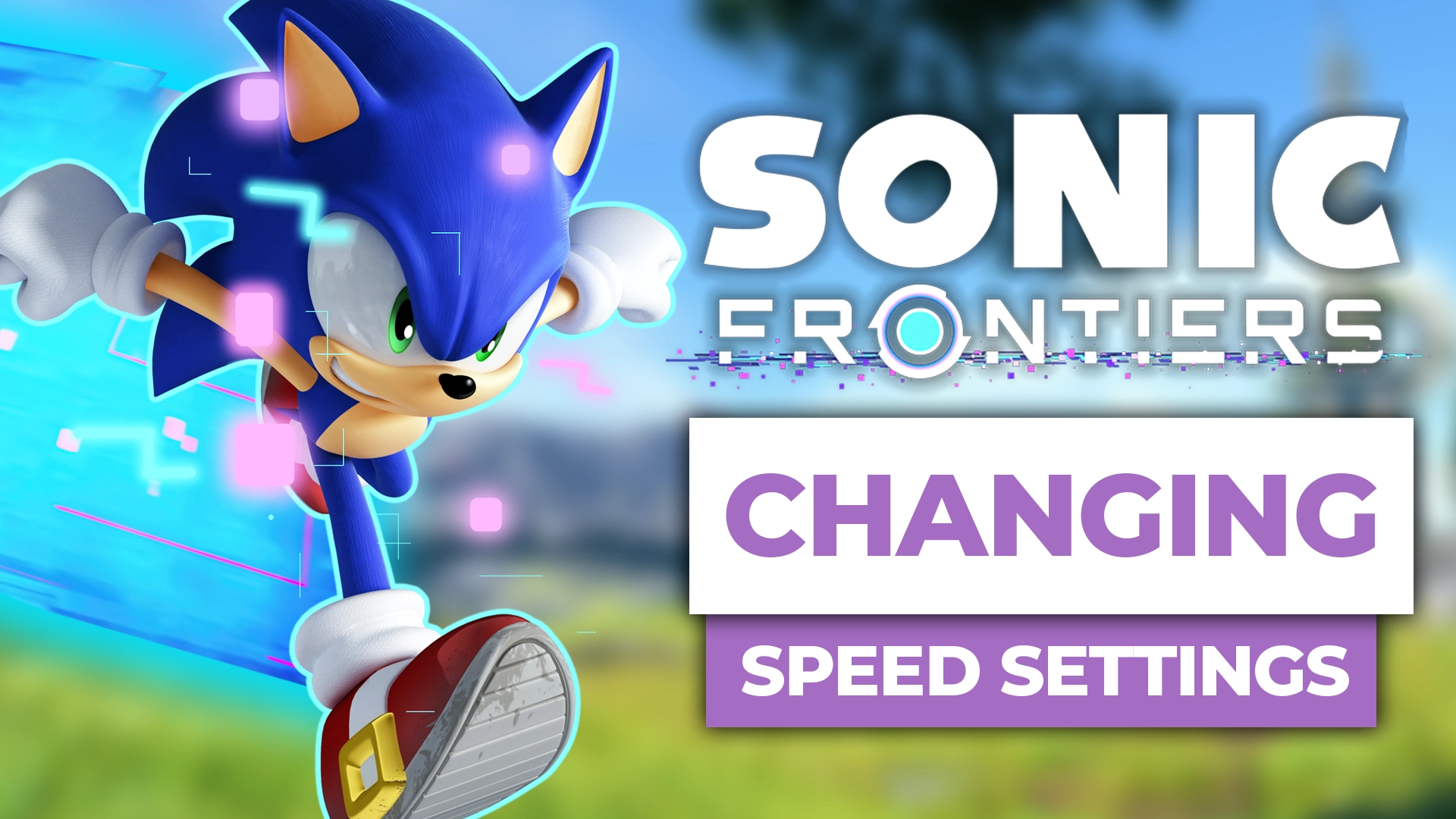
Everyone’s favourite blue hedgehog is back!
Sonic Frontiers has made its entrance with a bang, throwing you into the action as soon as it loads. Although it’s dividing fans, one thing’s for certain: it’s speedy.
If you want to know exactly how speedy Sonic is, you can read our how fast is Sonic the Hedgehog article, where we discuss his top recorded speed. It’s fast. Real fast.
But is it as fast as Sonic in Sonic Frontiers?
That’s up for debate! As too is how quick you want our blue friend to move. Yes, the Sonic Team are aware that this hedgehog can be a little full-on for players, especially newbies, and so they’ve created a way to give you back some control.
Curious? You should be. As someone who’s all about old school Sonic, Frontiers can feel like being dropped in at the deep end. If, like me, you’re keen to put the brakes on every now and again, keep on reading to find out how.
Where To Find The Speed Settings In Sonic Frontiers?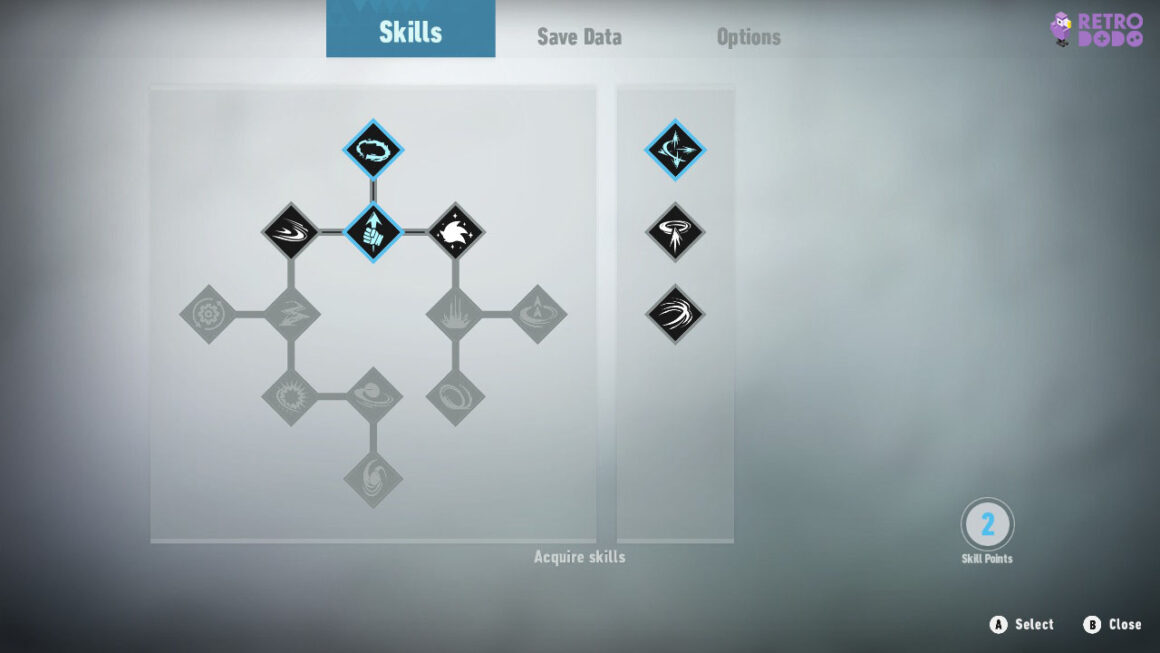
To find speed settings in Sonic Frontiers press the + button (or menu/options button on Xbox/PS5), scroll across to “options” and then into “game settings”. Here you will find all of the speed settings available for Sonic.
It might seem like an unnecessary question to ask, but finding the speed settings isn’t as simple as you might think. In Sonic Frontiers, the settings can be found in options.
To access options, you’ll need to press the + button on your Switch (on Xbox and PS5 this is the three horizontal lines button, commonly referred to as the menu/options button).
Doing so will open up a menu screen that initially takes you to Sonic’s skills tree. Ignore that. You want to tap scroll across until the options header is highlighted; select that and all the Sonic Frontiers speed settings will appear.
How To Change Speed Settings In Sonic Frontiers?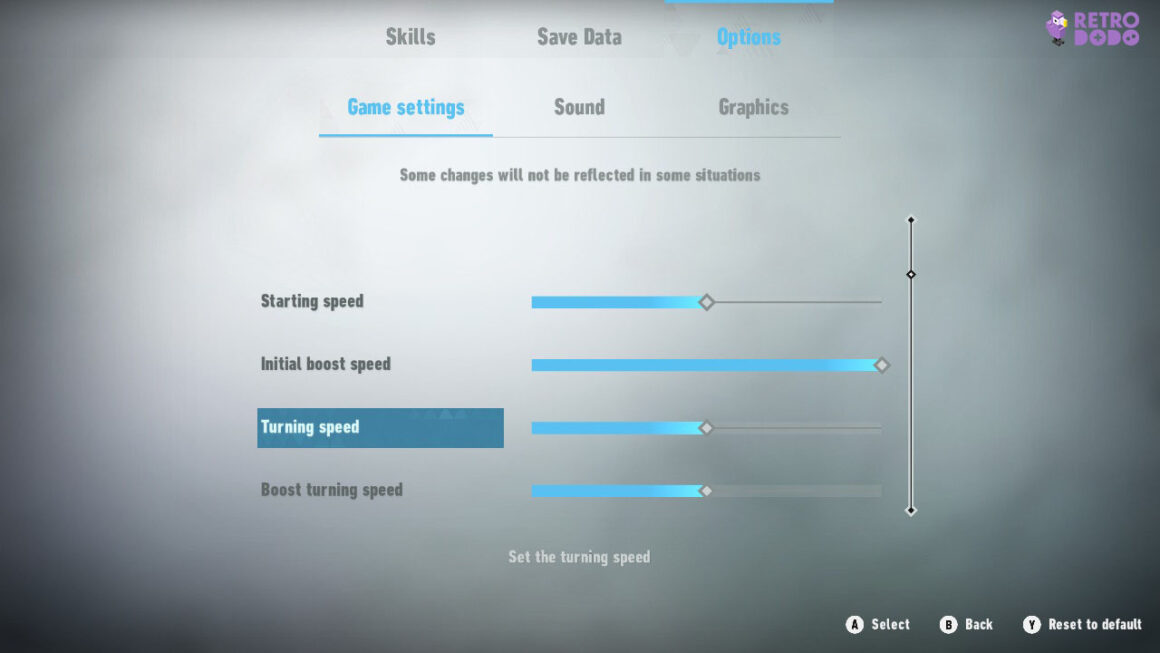
To change speed settings in Sonic Frontiers press the + button (or menu/options button on Xbox/PS5), scroll across to “options” and then into “game settings”. Below that you can adjust starting speed, boost speed, turning speed and boost turning speed.
Now you’re in the right place, altering the speed settings is simply a case of moving the slider to your preferred speed.
By default, the settings sit in the middle, arguably giving you the most balanced gameplay experience. The further up you position the slider, the faster Sonic will be. Alternatively, if you move the slider lower, Sonic will start behaving like he’s being followed everywhere by speed cameras.
While Sonic is all about speed, it’s important for the game to adapt to what you’re comfortable with; I know I struggled to get to grips with the speed initially because it’s so different compared to retro Sonic.
My advice is to play for you, not other people. If you decide you want to up the ante, you can change the speed settings again at any time. Though, ideally, you’ll want to do this before Sonic is scaling large rings and flying through the air.
Talk about lightning fast – we’re still in a daze!
But, at least you’re now in control rather than Sonic running away with himself. You know how he is. Not bad for a middle aged hedgehog, am I right? If you want to know just how old our blue friend is, you might want to read our how old is Sonic article (we’ll let you into a secret: he’s really outliving all the other hedgehogs).
The post How To Change Speed Settings In Sonic Frontiers appeared first on Retro Dodo.
* This article was originally published here

Comments
Post a Comment